Finding IMEI and CCID
This page describes how to find the IMEI and CCID of the eSIM of the Icarus Bee. This information can be used to register the Icarus Bee onto the actinius.io platform.
Reading IMEI and CCID using AT commands
The Icarus Bee comes pre-programmed with the Serial LTE Modem Application Firmware from Nordic Semiconductor. This firmware accepts AT-commands through the terminal which can be used to communicate with and configure the modem. The terminal can be accessed through the LTE Link Monitor in the nRF Connect for Desktop program.
- Download and install the nRF Connect for Desktop program if you haven't already.
- Open the nRF Connect for Desktop program.
- Install the LTE Link Monitor.
- Open the LTE Link Monitor.
- In the left side panel, scroll down and deselect "Show only supported devices".
- Select your Icarus bee in the top-left corner.
- Write the following AT-commands to retrieve the IMEI and CCID:
$ AT+CGSN=1 # Read the IMEI
$ AT+CFUN=41
$ AT%XICCID # Read the CCID
The image below shows an example of sending the AT-commands and receiving the IMEI and CCID through the LTE Link Monitor:
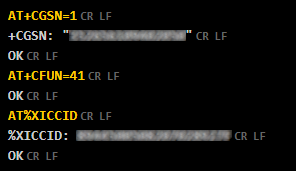
Code for retrieving the IMEI and CCID manually
In case of writing your own firmware, the following code example shows how to retrieve the IMEI and CCID from the modem and print it on the serial monitor:
char imei[32] = {'\0',};
char ccid[32] = {'\0',};
lte_lc_normal();
modem_info_string_get(MODEM_INFO_IMEI, imei, sizeof(imei));
modem_info_string_get(MODEM_INFO_ICCID, ccid, sizeof(ccid));
lte_lc_power_off();
printk("Modem IMEI: %s \n", imei);
printk("Modem CCID: %s \n", ccid);
This code will power on the modem, retrieve the IMEI and CCID and store them in separate char arrays and then turn off the modem again. Finally, it will print the information on the serial monitor.